In the following tutorial, you can find the steps that can help you setup an email account on Windows Phone.
Before you begin, please make sure that you have a valid email account and you have collected all necessary data: username for the email account, email account password, server address POP/IMAP and SMTP. For example, if you have a domain name like ‘mydomain.com’ and an email account ‘[email protected]’, the username will be ‘[email protected]’ and the email server addresses will be ‘mail.mydomain.com’, for both POP/IMAP and SMTP.
1. Go to 'Settings' -> 'Accounts' -> 'Emails+Accounts' -> 'Add an account' -> 'other account(POP or IMAP)'.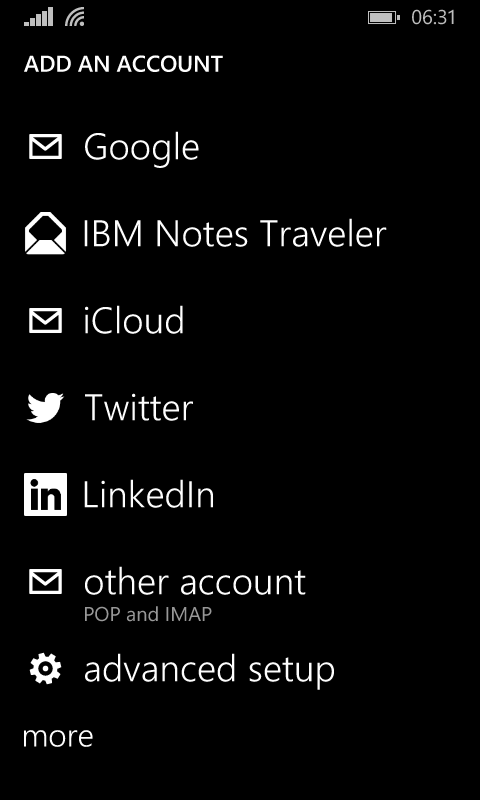
2. In the next step complete the fields: 'Email address' and 'Password'.
Click 'Sign In ' then.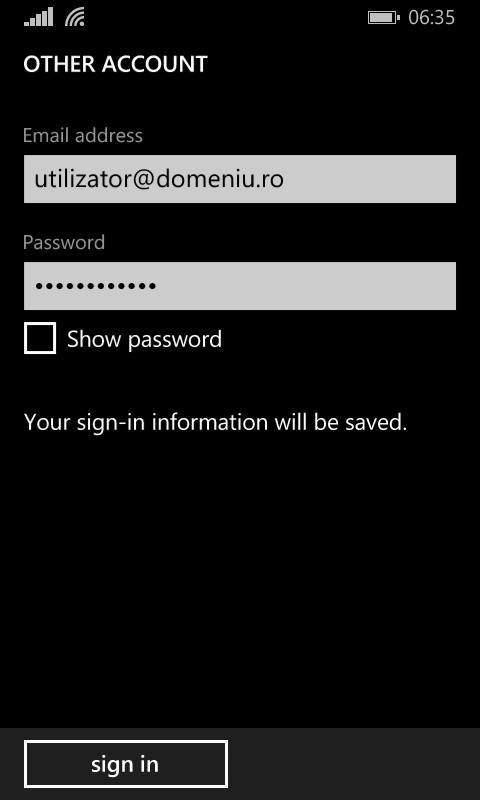
3. Now the phone will try to discover the server default settings. In case this doesn't happen, go to 'try again' until 'advanced' option will appear then select it.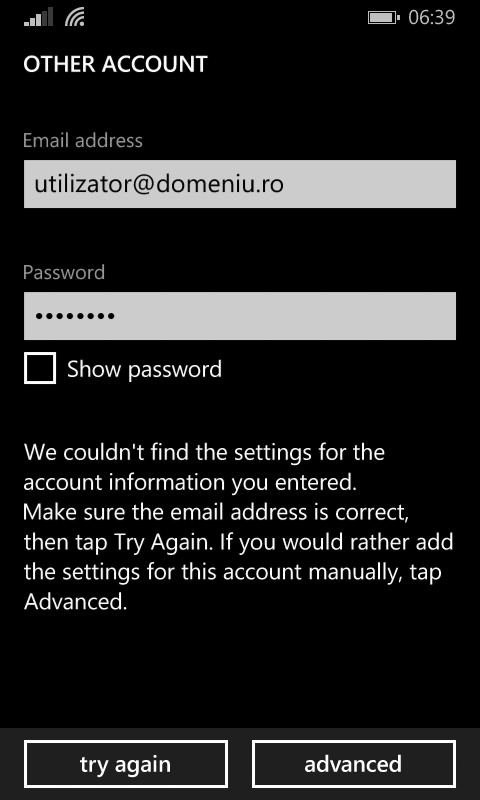
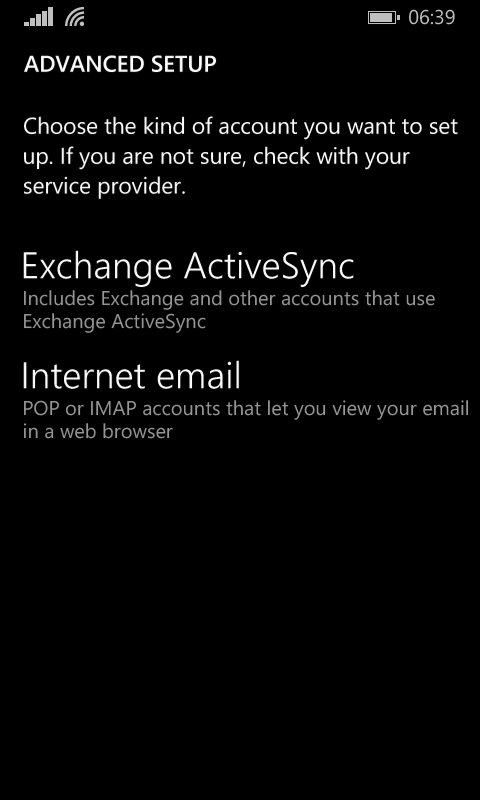
4. Further, complete the fields as follows:
Account name- (for example 'Work')
Your Name-
Incoming email server - set mail.mydomain.com (where mydomain.com is your domain name)
Account type-IMAP4/POP3 ( IMAP it's recommended)
Username-your email
Password-your email password
Outgoing email server - set mail.mydomain.com (where mydomain.com is your domain name)
Finally hit 'sign in'.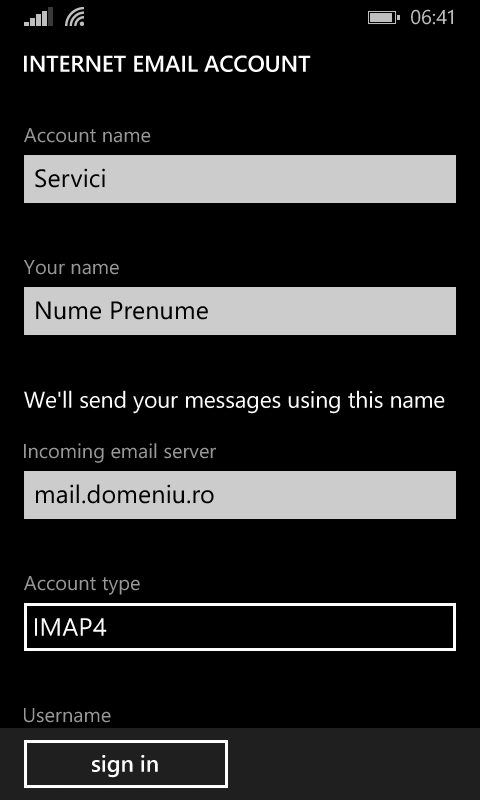
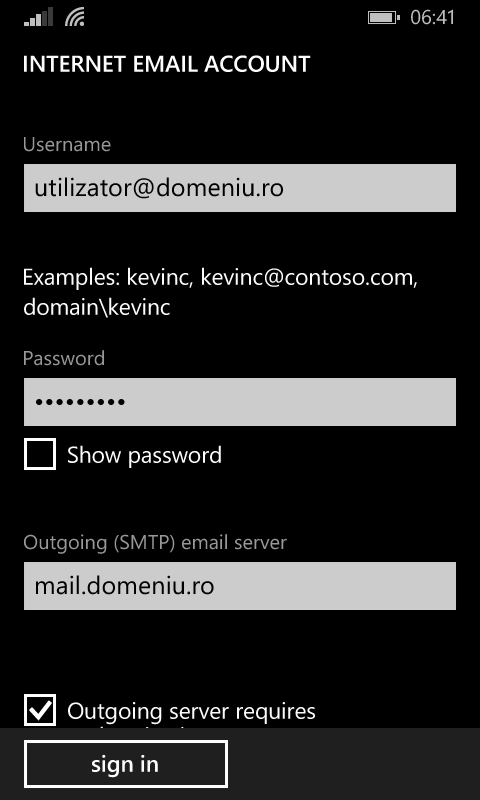
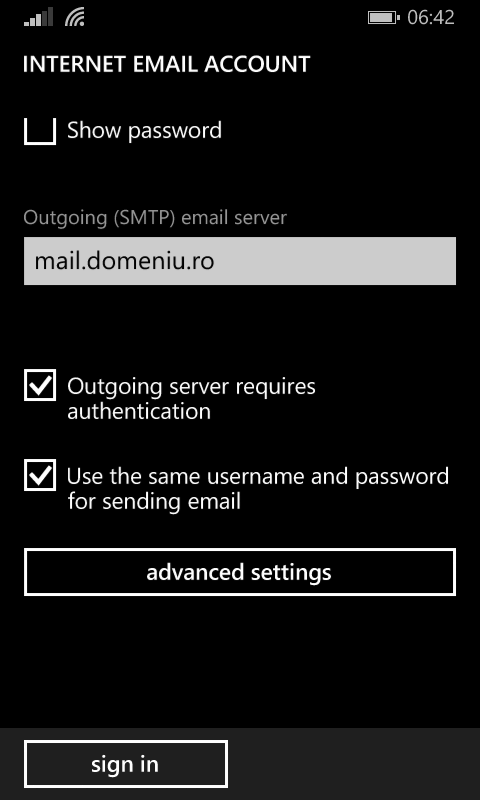
After completing this steps you should have a functional email account.
